Confirming/Scheduling Planned Audits
Confirming Planned Audits
Planned audits are confirmed to indicate that the dates for the audit are final. Planned audits can be confirmed once they are in Planned status. Once the planned audit is confirmed and signed off, notification with an MS Outlook invite is sent to the lead auditor and primary contact.
- From the SmartSolve Portal Page, click the Home tab at the top of the window.
- Select My Dashboards > Lead Auditor > Planned Audit Needs Confirmation tab.
- Locate the audit program that contains the scheduled audit.
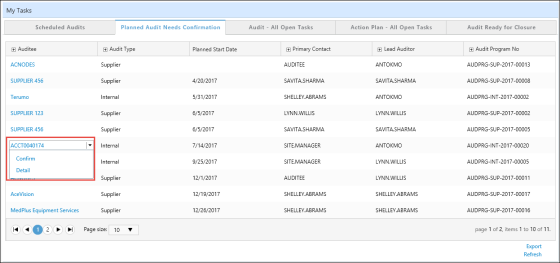
- Click the drop down button next to the auditee and select Confirm.
Result: The audit program is displayed.
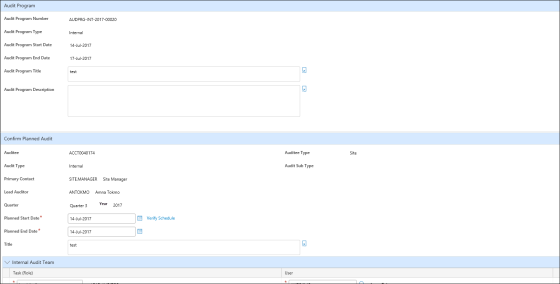
- Click the Verify Schedule link to view a schedule conflict report showing all planned audits for the auditee and lead auditor.
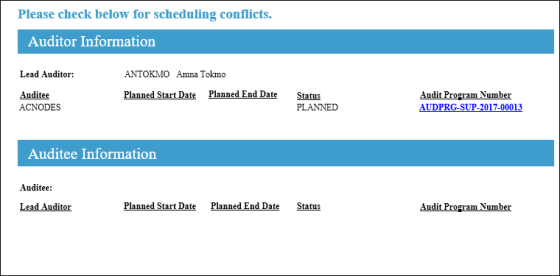
- Edit the Planned Start/End Dates and Internal/External Audit Team Members, if necessary.
- Click the Sign-off button.
- Enter your user ID and password and then click the Sign-off button.
Result: The Result window is displayed. The Result window is a window that displays after confirmation and asks the user where they would like to go next, such as to the Audit Program Detail or back to the Portal Page. The planned audit has now been confirmed and can be created from the Scheduled Audits tab.
See Also
Updating the Audit Program Team
Managing Audit Program Attachments